Get Mail
Get Mail enables you to retrieve the details of only one email.
|
NOTE: |
Ensure that a valid ID of the mail is passed while using Get Mail feature. The ID can be extracted using Search Mail feature & JSON Activity. If the provided ID of the mail is not found, then the test run may fail. |
Using Get Mail Feature
- From the Feature dropdwon list, select Get Mail.
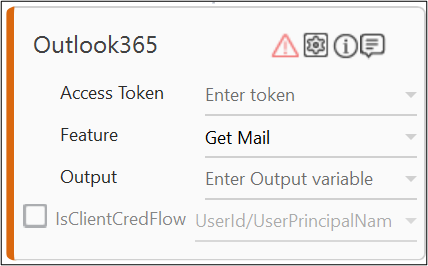
-
Click the
 (Setting) icon to configure the input configuration. The Input Configuration screen appears.
(Setting) icon to configure the input configuration. The Input Configuration screen appears. -
Define all the input parameters as In arguments and output parameters as Out arguments in the Argument bar to make it available for the selection.
-
The Input configuration consists of two types of parameter which must be entered.
-
Mandatory Options:
-
From the Id dropdwon list, select the argument holding the ID (unique Identifier) of the email.
-
From the Excel Path dropdwon list, select the rgument holding the path of an excel file into which the details of the email will be written. If the excel file is not present in the given path, a new excel file will be created and the details of the email will be written into it. If the excel file is already present, it's content(if present) will be overwritten with the details of the email.
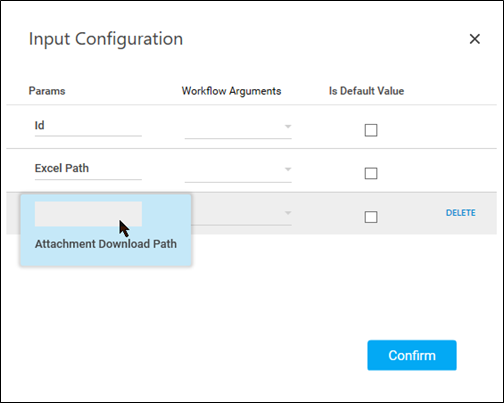
-
-
Click Advanced Options to enter more input configuration as per your requirements.
-
From the Attachment Download Path dropdown list, select a folder path where you want to download the attachments. Attachments (if present) will be downloaded to this path and the (Attachments ,Attachments download path) columns in the excel will be updated accordingly. If this folder already contains an attachment with the same name, Date and Time will be appended to the attachment name.
-
Click the Delete to remove the input parameter from the list.
-
-
-
You can select the Is Default Value checkbox to set the selected input parameter as the default value.
-
Once done, click Confirm.
The Get Mail feature is configured.
Below is the sample output:
{"Response":"Mail fetched Successfully"}.