Forward Mail
Forward Mail enables you to forward the e-mail selected as per the ID field of the mail present in the Outlook. While forwarding the email, if required, you can update the email fields such as adding new subject, adding additional body, adding CC & BCC fields, adding additional attachments, and updating the importance of the mail.
|
NOTE: |
|
Using Forward Mail Feature
- Make sure the prerequisites for using Office 365 activities are met.
- In the Canvas Tools pane, click Office 365 Services to expand the tool and view the associated activities.
- Drag the Outlook 365 activity inside the Office 365 Application Activity. Ensure that the output token of the OAuth process is passed on to the Outlook activity for authentication. For more information, see OAuth Activity.
- The validation error symbol disappears when you select relevant values in the particular field from the available list. For example, Access Token, Feature, Output Variable, or Input Configurator values.
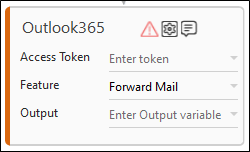
- The validation error symbol disappears when you select relevant values in the particular field from the available list. For example, Access Token, Feature, Output Variable, or Input Configurator values.
-
In the Access Token list, select the type of token from the argument created.
-
In the Feature list, select Forward Mail.
-
Click the
 (Setting) icon to configure the input configuration. The Input Configuration screen appears.
(Setting) icon to configure the input configuration. The Input Configuration screen appears.
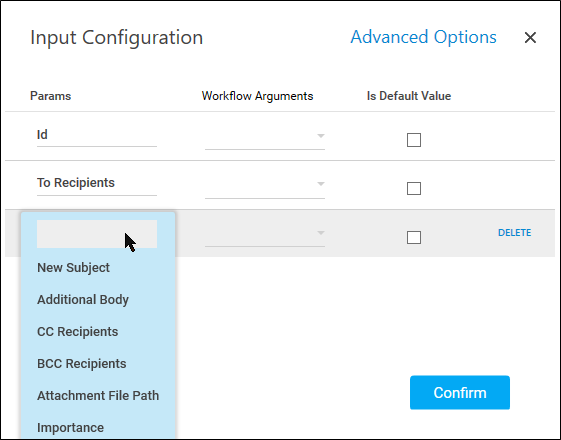
-
Ensure to define all the input parameters as an in argument in the Parameter bar for selection in the mandatory and advanced options.
-
The Input configuration consists of two types of parameter which must be entered.
-
Mandatory Options:
-
In the Id list, select the parameter holding the ID (unique Identifier) of the email.
-
In the To Recipients list, select the parameter holding the e-mail Ids to whom you want to forward the e-mail. You can provide semicolon(;) separated values to add multiple recipients.
-
-
Advanced Options: Click Advanced Options to enter more input configurations if the content of forwarded email needs to be modified as per your requirements.
-
In the New Subject field, select the new subject of the email. The default subject used is FW:Original subject.
-
In the Additional Body field, select the content which needs to be appended with the email's message body.
-
In the CC Recipients field, select the additional email addresses that you want to add as Cc recipients. You can provide semicolon(;) separated values to add multiple recipients.
-
In the BCC Recipients field, select the additional email addresses that you want to add as Bcc recipients. You can provide semicolon(;) separated values to add multiple recipients.
-
In the Attachment File Path field, select the file paths which needs to be additionally attached to the email. It should be semicolon-separated string of file paths.
-
In the Importance field, select the importance of the email from available options such as low, normal, and high.
-
Click Delete to remove the input parameter from the list.
You can select the Is Default Value checkbox to set the selected input parameter as the default value.
-
Once done, click Confirm.
-
-
-
-
In the Output list, select the argument which should store the result. The argument should be of Out Direction.
-
Save the process.
-
In the Tool bar, click Setup Environment.
NOTE:
You must select the relevant scope as per the activities in the automation process. -
Once environment setup is completed perform the Test Run.
Output is of the format : {"Response":"Forwarded Mail Successfully"}