Search Item
Search item enables you to search the required file or folder.
Using Search Item feature
- Make sure the prerequisites for using Office 365 activities are met.
- Drag the OneDrive 365 activity and drop it below the OAuth activity inside the Application activity block. The validation error symbol disappears when you select at least one feature from the available list.
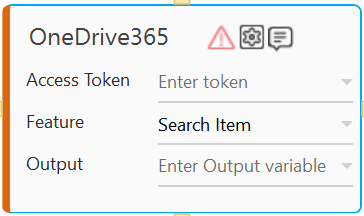
- In the Access Token list, select the argument holding the access token retrieved using the OAuth activity
- In the Feature list, select Search Item.
- Click the
(Setting) icon to configure the input parameters such as defining the file name that you want to search. The Input Configuration screen appears.
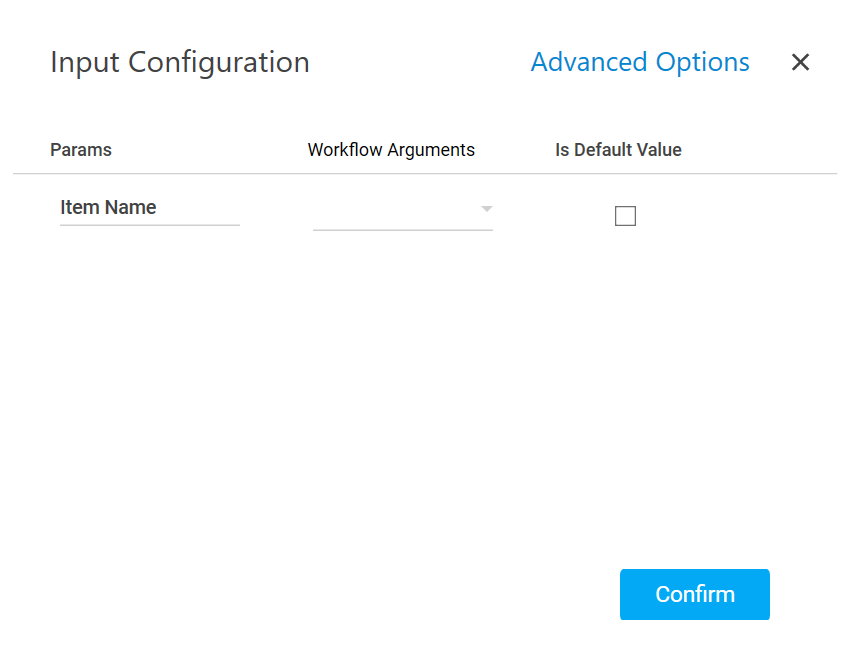
- Ensure to define all the input parameters as an in argument in the Parameter bar for selection in the mandatory and advanced options.
- Mandatory Options:
- In the Item Path list, select the parameter holding the file or folder name you want to search.
- Advanced Options: These are optional parameters that lets you define additional input details such as the search path.
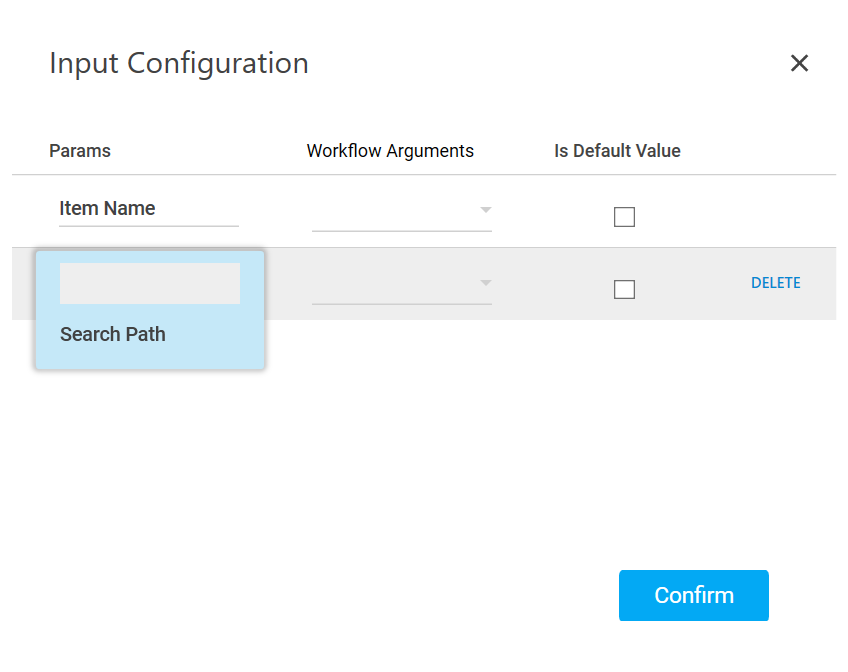
- Click Advanced Options and select Search Path from the newly created row.
- In the Search Path list, select the parameter holding the path along with the folder name inside which you want to search the required file. If the search path is not defined, search is performed within the root folder of your OneDrive application.
- Click Delete corresponding to a parameter you want to remove from the list of specified input parameters.
- Mandatory Options:
- You can select the Is Default Value checkbox to set the selected input parameter as the default value.
- Click Confirm to save the configuration.
- Ensure to define all the input parameters as an in argument in the Parameter bar for selection in the mandatory and advanced options.
- In the Output list, select the parameter to map the status of the operation performed. You must pre-define the parameter as an out argument to make it available for the selection.
- Save the process. The OneDrive 365 process with the Search Item operation is created and saved.
- In the Tool bar, click Test Run, and then click Setup Environment.