Delete Item
Delete Item enables you to automatically delete the specified folder or file from your OneDrive application.
Using Delete Item feature
- Make sure the prerequisites for using Office 365 activities are met.
- Drag the OneDrive 365 activity and drop it below the OAuth activity inside the Application activity block. The validation error symbol disappears when you select at least one feature from the available list.
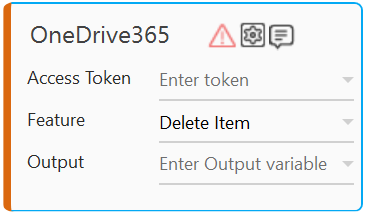
- In the Access Token list, select the argument holding the access token retrieved using the OAuth activity.
- In the Feature list, select Delete Item.
- Click the
(Setting) icon to configure the folder or file path that you want to delete. The Input Configuration screen appears.
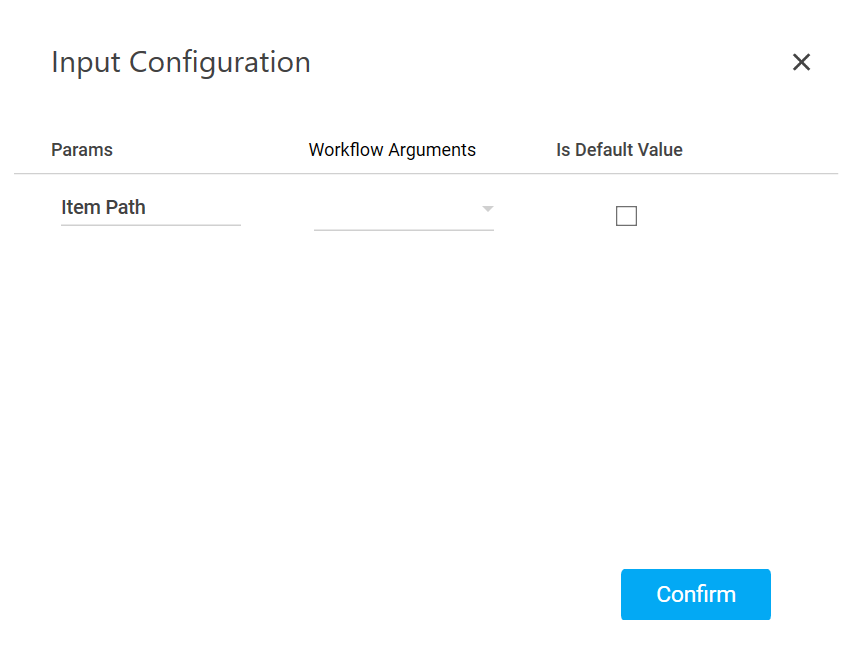
- Ensure to define all the input parameters as an in argument in the Parameter bar for selection in the mandatory and advanced options.
- Mandatory Options:
- In the Item Path list, select the parameter holding the path along with the folder or file name for deleting it.
- Mandatory Options:
- You can select the Is Default Value checkbox to set the selected input parameter as the default value.
- Click Confirm to save the configuration.
- Ensure to define all the input parameters as an in argument in the Parameter bar for selection in the mandatory and advanced options.
- In the Output list, select the parameter to map the status of the operation performed. You must pre-define the parameter as an out argument to make it available for the selection.
- Save the process. The OneDrive 365 process with the Delete Item operation is created and saved.
- In the Tool bar, click Test Run, and then click Setup Environment.