Copy Item
Copy Item enables you to copy a file or a folder from one location and paste it to another location in your OneDrive 365 application.
Using Copy Item feature
- Make sure the prerequisites for using Office 365 activities are met.
- Drag the OneDrive 365 activity and drop it below the OAuth activity inside the Application activity block. The validation error symbol disappears when you select at least one feature from the available list.
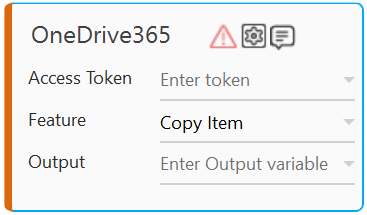
- In the Access Token list, select the argument holding the access token retrieved using the OAuth activity
- In the Feature list, select Copy Item.
- Click the
(Setting) icon to configure the input parameters such as defining the source folder and file or configuring the advance options. The Input Configuration screen appears.
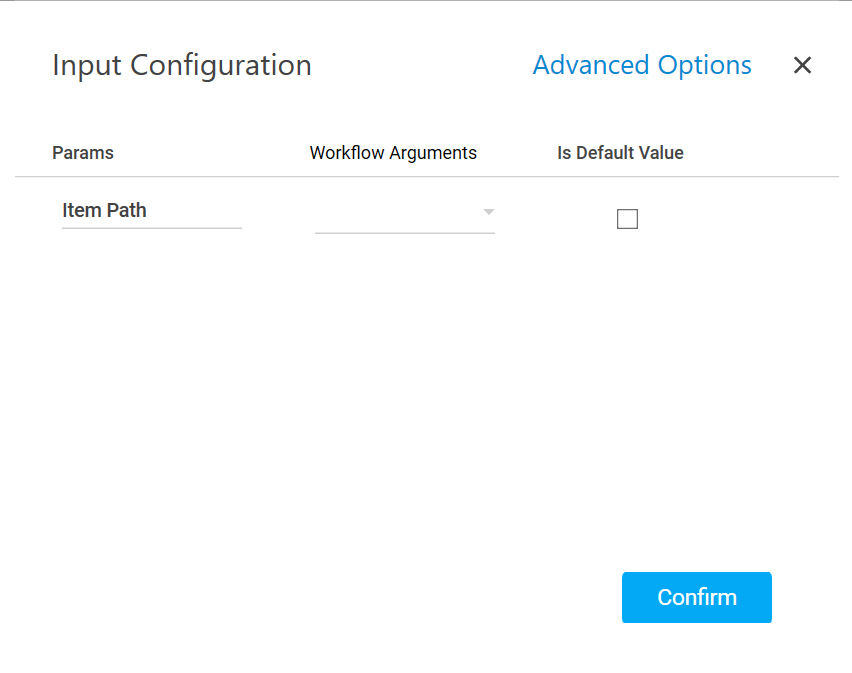
- Ensure to define all the input parameters as an in argument in the Parameter bar for selection in the mandatory and advanced options.
- Mandatory Options:
- In the Item Path list, select the parameter holding the path along with the folder name or file name to copy the content it.
- Advanced Options: These are optional parameters that lets you define additional input options such as destination folder to paste the copied content.
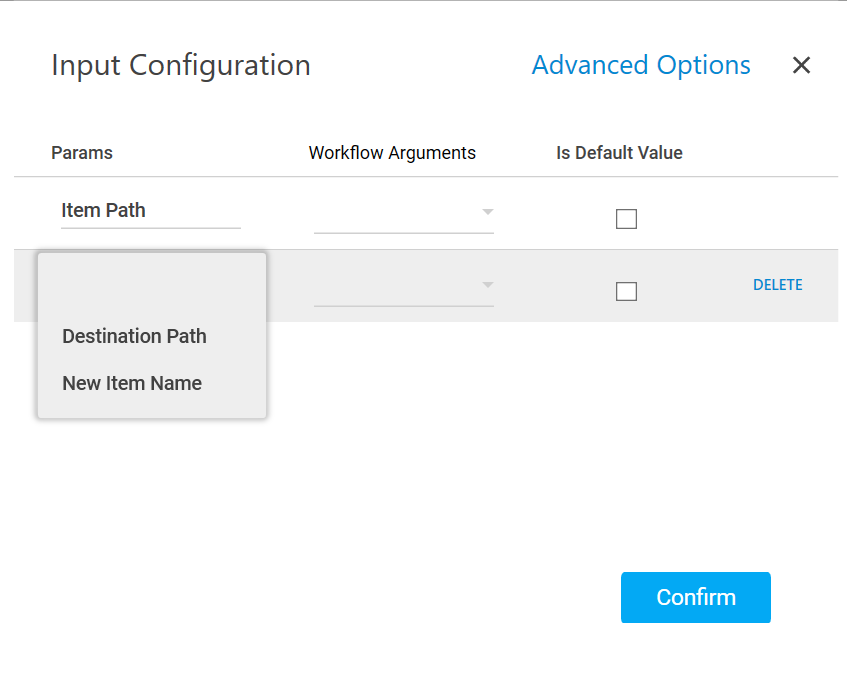
- Click Advanced Options and select Destination Path from the newly created row.
- In the Destination Path list, select the parameter holding the path along with the folder name where you want to paste the copied content. If the destination folder is not defined, by default, the copied content is pasted inside the root folder.
- Click Advanced Options and select New Item Name from the newly created row
- In the New Item Name list, select the parameter holding a name to rename the copied folder or file.
- Click Delete corresponding to a parameter you want to remove from the list of specified input parameters.
- Mandatory Options:
-
You can select the Is Default Value checkbox to set the selected input parameter as the default value.
-
Click Confirm to save the configuration.
- Click the
-
In the Output list, select the parameter to map the status of the operation performed. You must pre-define the parameter as an out argument to make it available for the selection.
-
Save the process. The OneDrive 365 process with the Copy Item operation is created and saved.
-
In the Tool bar, click Test Run, and then click Setup Environment.