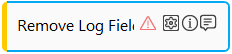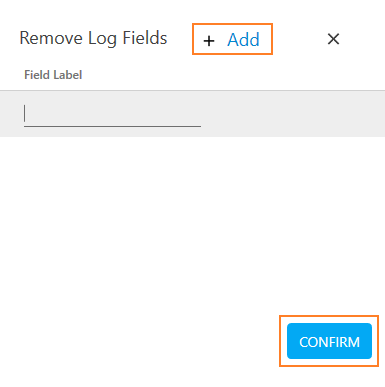Remove Log Fields
This activity allows you to remove custom fields that are added into the application log files.
Using Remove Log Fields Activity:
- In the Canvas Tools pane, click Assign and Write to expand the tool and view the associated activities.
- Drag Remove Log Fields activity and drop on to the Flowchart designer on the Canvas.
- Click the
 (Settings)icon. The Remove Log Fields dialog box appears.
(Settings)icon. The Remove Log Fields dialog box appears.
- Click Add.
- In the Field Label, enter the field name you want to remove from the log file.
- Click Confirm to remove the field from the log file.
The Remove Log Fields activity is created.
Remove Log Fields Properties
The properties of Remove Log Fields activity are listed in the following table and can be edited in the Property grid on the right pane.
|
Property Name |
Usage |
|
Control Execution |
|
|
Ignore Error |
When this option is set to Yes, the application ignores any error while executing the activity. If set to NA, it bypasses the exception (if any) to let the automation flow continue; however, it marks the automation status as failure, in case of an exception. By default, this option is set to No. |
|
Delay |
|
|
Wait After |
Specify the time delay that must occur after the activity is executed. The value must be in milliseconds. |
|
Wait Before |
Specify the time delay that must occur before the activity is executed. The value must be in milliseconds. |
|
Misc |
|
|
Breakpoint |
Select this option to mark this activity as the pause point while debugging the process. At this point, the process freezes during execution allowing you to examine if the process is functioning as expected. In large or complex processes, breakpoints help in identifying the error, if any. |
|
Commented |
Select this option to mark this activity as inactive in the entire process. When an activity is commented, it is ignored during the process execution. |
|
DisplayName |
The display name of the activity in the flowchart designer area. By default, the name is set as Remove Log Fields. You can change the name as required. |