Migration Process – With Migration Workbench - Oracle Server
This section covers the following steps for migrating the Oracle database from AssistEdge RPA previous version to AssistEdge RPA 19.0.
Pre-Migration Steps
|
Caution: |
Database migration is done on the existing AssistEdge database. If you wish to preserve existing AE setup, backup and restore the database with different name and perform database migration on the restored Database. |
Ensure that the below mentioned information is available with you:
- You can connect to Oracle database server where AE RPA is deployed.
- You should have DBA role on database.
- The database backup is taken. Contact your database administrator for more details on creating backup of the database. You can connect to the SQL database server where AE RPA is deployed.
- It is strongly recommended to take the backup of the current database before migrating it. Database migration performs an in-place upgrade of DB schema/tables. In absence of database backup, it is not be possible to perform rollback operation.
|
Note: |
|
- Go to <<AssistEdge Build Folder>>\AssistEdgeAutomation\migration\Workbench\MigrationWorkbench.exe.config file:
- Add the below key in the system.data/DbProviderFactories section:
<add name="ODP.NET, Managed Driver" invariant="Oracle.ManagedDataAccess.Client" description="Oracle Data Provider for .NET, Managed Driver" type="Oracle.ManagedDataAccess.Client.OracleClientFactory, Oracle.ManagedDataAccess, Version=4.122.18.3, Culture=neutral, PublicKeyToken=89b483f429c47342" />
|
Note: |
*Version = 4.122.18.3 – This should be same as specified in machine.config. It is located at %SystemRoot%\Microsoft.NET\Framework\<VersionNumber>\CONFIG\ for both the keys in MigrationWorkbench.exe.config file. |
- Go to <<AssistEdge Build Folder>>\AssistEdgeAutomation\migration\Workbench. Copy following dlls to Workbench folder:
COMPONENT NAME Version No. Download URL Oracle.ManagedDataAccess 18.3.0 https://www.nuget.org/packages/Oracle.ManagedDataAccess
Extract/unzip the package and get the Oracle.ManagedDataAccess.dll from the directory\lib\net40
Migration Steps
To start database migration, you need to access the folder on your system where RPA_19.0 migration build is placed, <<AssistEdge Build Folder>>\AssistEdgeAutomation\migration\Workbench.
- Run MigrationWorkbench.exe.
- Click the Pre-Requisite Checklist link available in the Database Migration panel, as shown in the image below. The checklist is displayed.
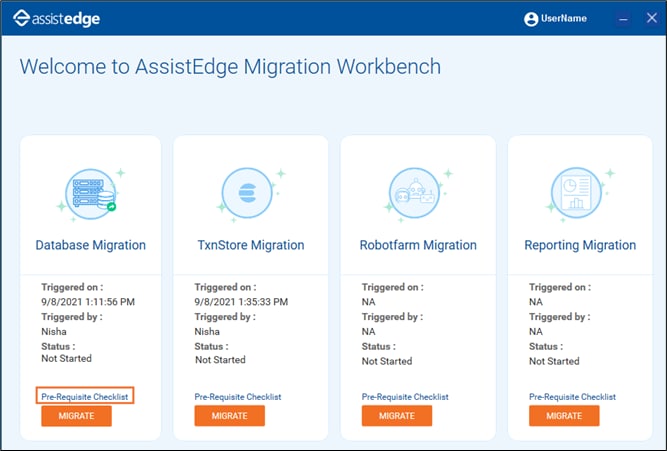
- Ensure that the prerequisites are verified as per the checklist.
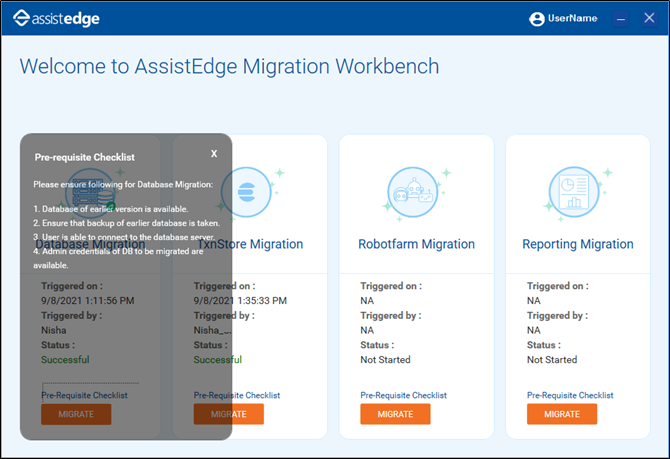
- After verifying the checklist, click Migrate in the Database Migration pane. The Database Migration window appears.
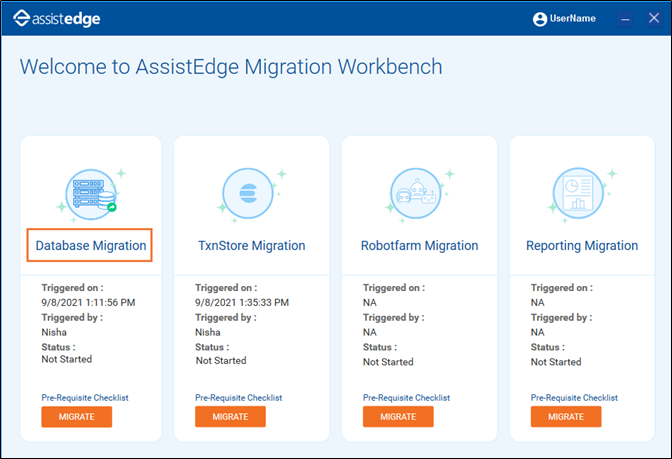
- In the Database Providers field, select Oracle.
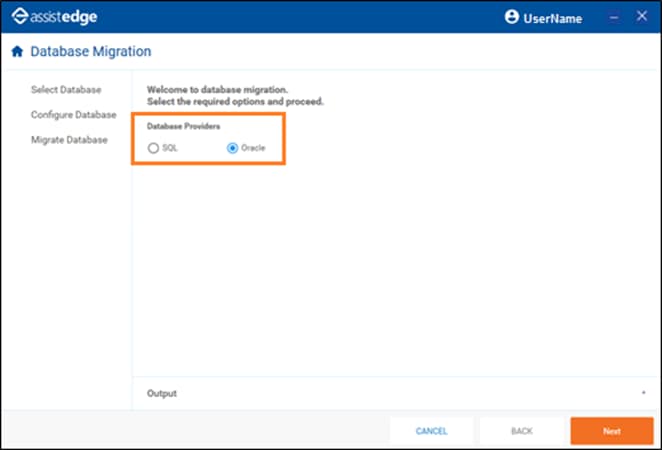
- Click Next. The Database Migration page appears as shown below.
- In the Name field, enter the Oracle server instance name.
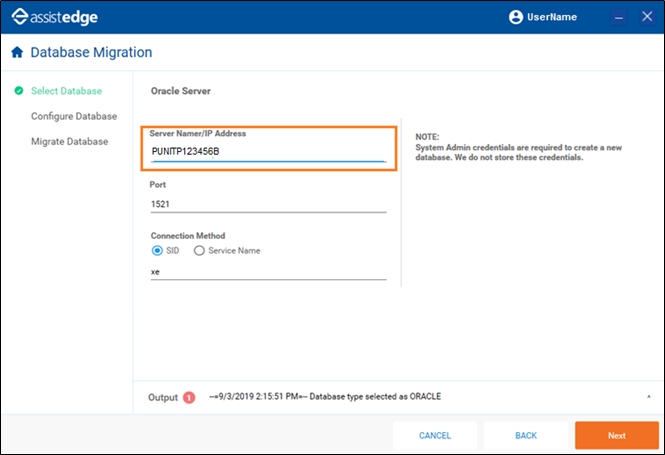
- Enter the details in Port and Connection Method fields.
- The default port is 1521.
- In the Connection Method, select the preferred Connection Method.
- SID: Enter the name of the instance (SID) on which the user schema is created to connect to the database.
- Service Name: Enter the name of the service on which the user schema was created to connect to the database.
- Click Next.
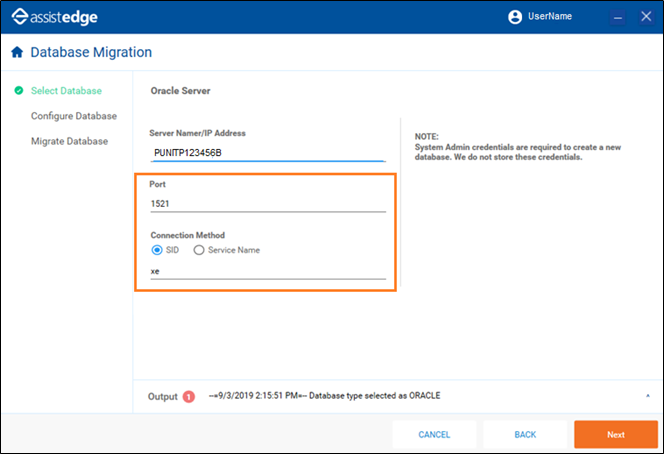
- Enter the username and password of the DB user who is assigned the DBA role.
- Click Test Connection.
- If the connection is established, a notification message appears as Test connection successful.
- If the connection fails, ensure that you are entering the right credentials and server instance details and try again.
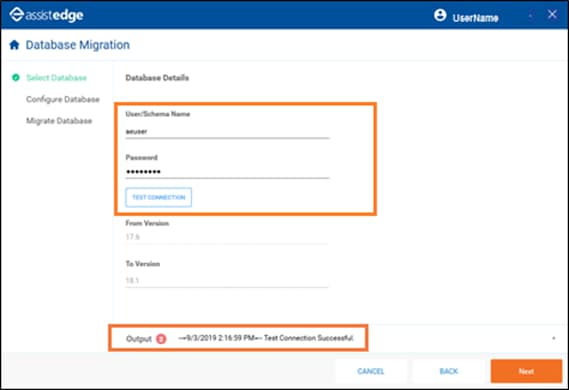
- Once the test connection is successful, From Version and To Version fields are automatically populated based on selection of database.
Note:
If you are migrating from 17.5.2, you need to select the checkbox below the From Version field to enable backward compatibility of the automation processes for exception handling.
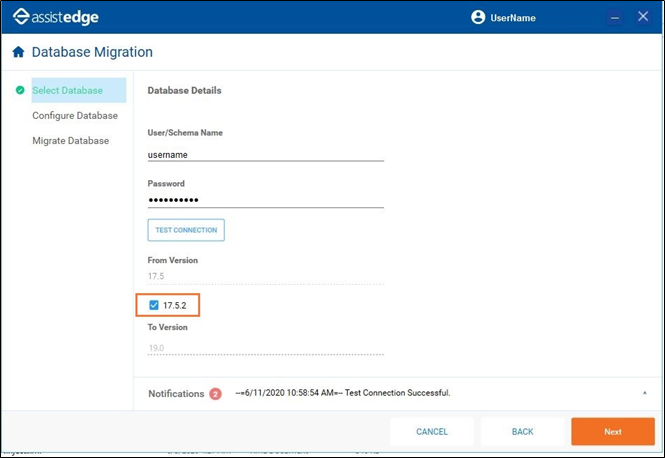
- Click Next.
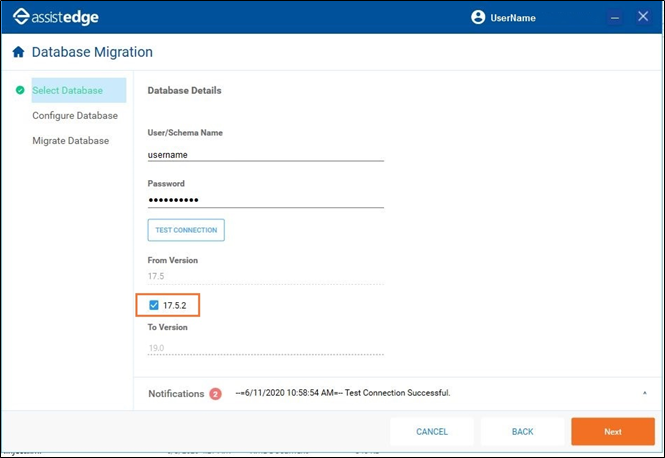
- The below page appears once the migration is completed. Click the Home icon to go to Home page.
The Status under Database Migration pane indicates the Successful migration.
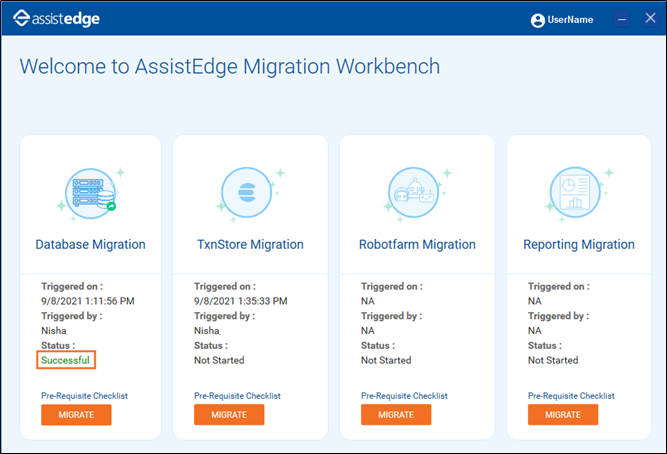
|
Note: |
After database migration is completed, install AE RPA 19.0. For more details on installation steps, see Installation Guide. |