The User Interface
RPA Admin Module contains multiple tabs and panel for easier access to specific functionalities. Once you log in to the Admin module, the home page is displayed.
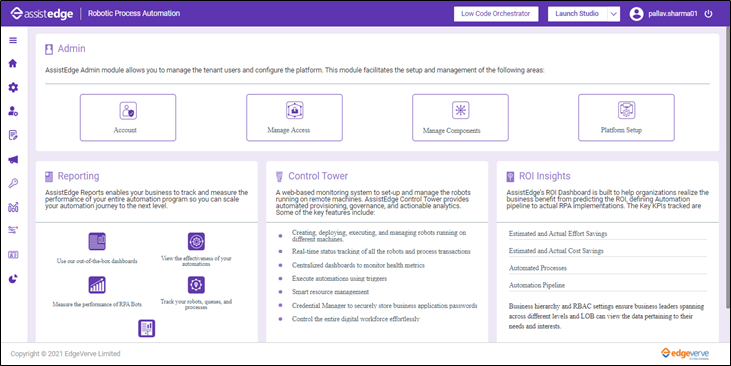
Top Bar
Top bar displays the company logo, welcome text for the authorized user, user setting and logout icons at the top right corner.
When you click on the Company Logo or Robotic Process Automation text, you are directed to the company website.
Top bar comprises of the following:
Launch Studio
Use the Launch Studio link to download or launch the Automation Studio application on your system. Launch Studio link enables you to install a compressed automation studio file from web server directly.
- To launch Automation Studio on existing machine, you can either click Launch Studio or select Existing Machine option from the drop-down list. For more information about launching automation studio on existing machine, see Existing_Machine.
- To launch Automation Studio on new machine, select New Machine option from the drop-down list. For more information about launching automation studio on new machine, see New_Machine.
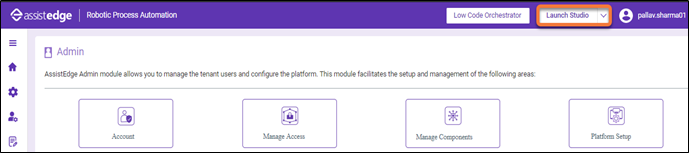
When you click the  (Launch Studio) icon, following options are displayed:
(Launch Studio) icon, following options are displayed:
Existing Machine - Launch Studio
You can select this option only if you have already downloaded the Automation Studio on your system.
To launch automation studio on the existing machine:
- Click the
 (Launch Studio) icon and select Existing Machine.
(Launch Studio) icon and select Existing Machine.
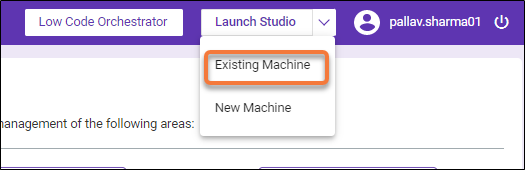
The Open Automation Studio? window appears.
- Open Automation Studio.
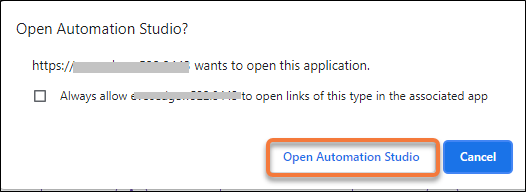
- The Instance configuration window is displayed. The Instance Name, Host Name and Port Number fields are pre-configured. If you need to make change to the instance configuration, contact your administrator. Click CONNECT.
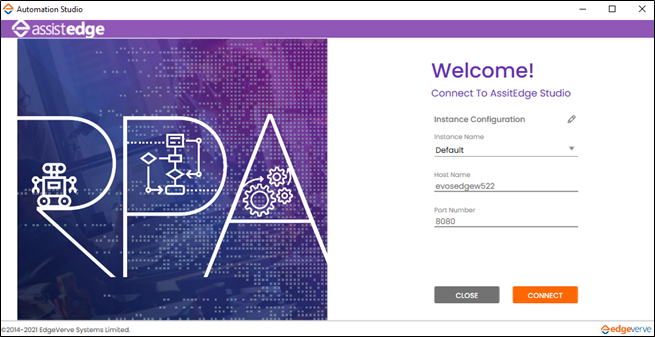
- In Instance Configuration window, the User Name and Password fields appears. Enter the credentials and click LOGIN.
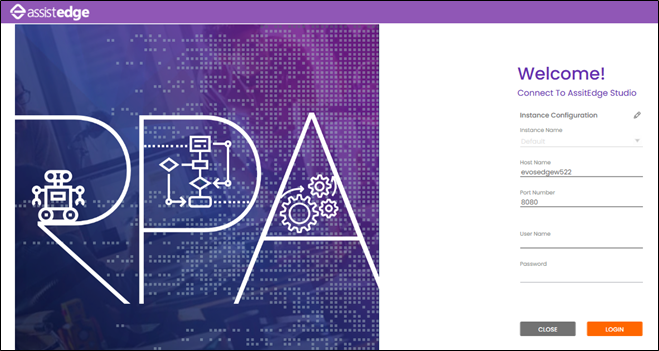
The Automation Studio page is displayed.
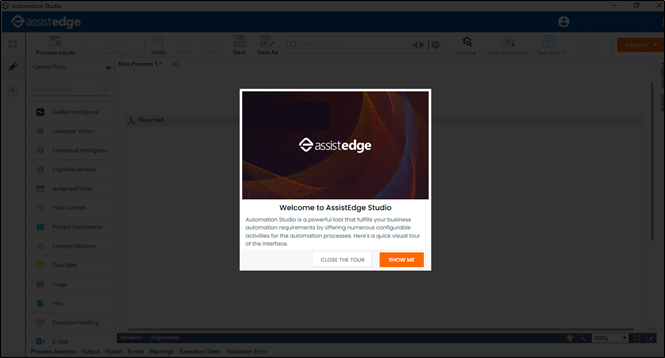
New Machine - Launch Studio
If you are using Automation Studio on a machine for the first time, you need to download the Automation Studio on your system.
To download studio on new machine:
- Click the
 icon and then select New Machine
icon and then select New Machine
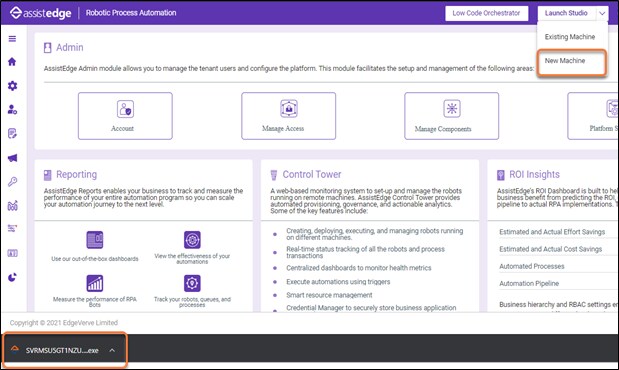
The <studiolink>....exe is downloaded on your system.
- Click exe file, the Automation studio - Login window appears. Enter your credentials and click Login.
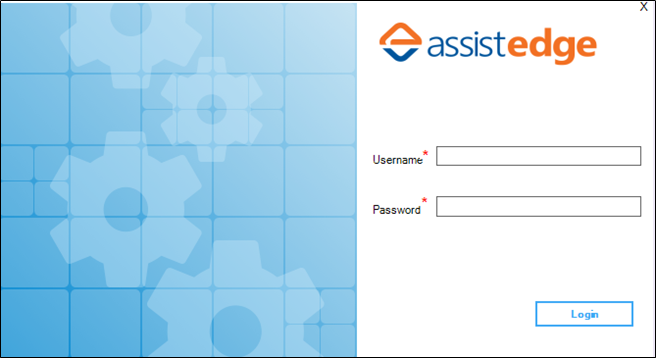
- After Login, the download progress details window appears.
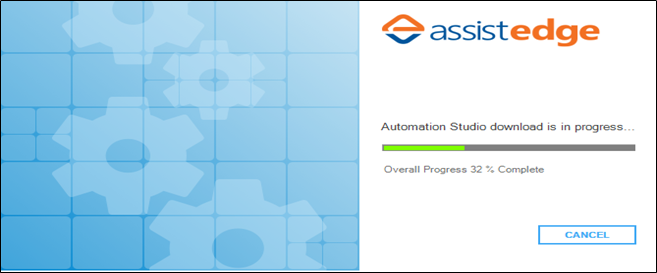
|
NOTE: |
If you click CANCEL while downloading the studio for the first time, you can download the studio later by following the same process. |
- The Instance configuration window is displayed. The Instance Name, Host Name and Port Number fields are pre-configured. If you need to make change to the instance configuration, contact your administrator. Click CONNECT.
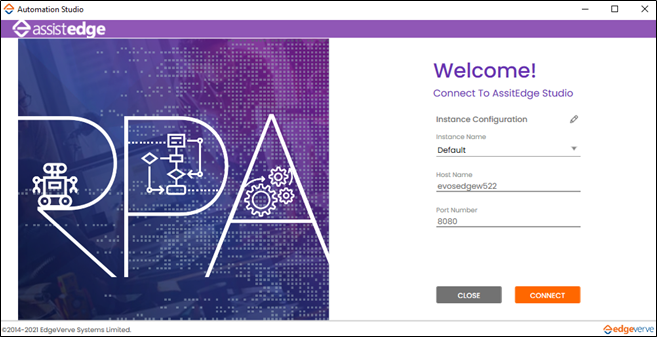
- In Instance Configuration window, the User Name and Password fields appears. Enter the credentials and click LOGIN.
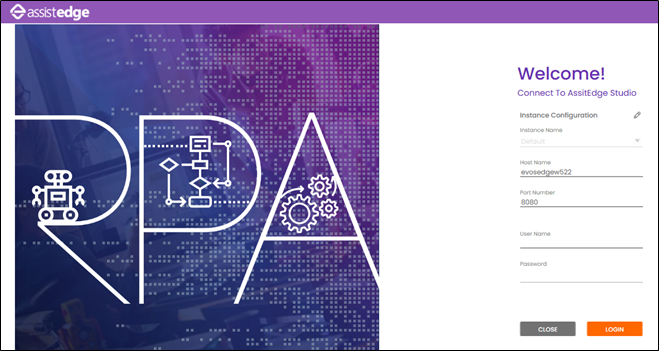
The Automation Studio page is displayed.
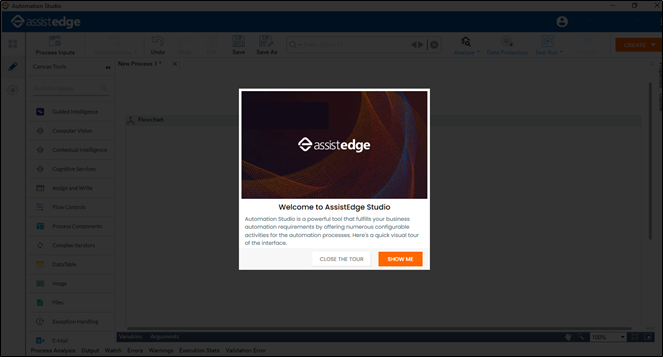
To know more information about working with Automation Studio, see AE-RPA-Engage-Automation Studio-UserManual.
Low Code Orchestrator
Low Code Orchestrator enables Engage designers to create or edit Web Engage apps. On the main user interface, click the Low code orchestrator link to access the design view.
Tools
The Tools icon available at the top right corner is used to modify the settings for RPA Admin Module. Depending on the assigned role, users can change the following settings
Using Tools, you can perform three actions:
Themes
Currently, there are two themes available in RPA Admin Module - Default and Corporate.
- Default Theme: Displays the menu bar icon in blue color, and when expanded in white color with the name of the icon.
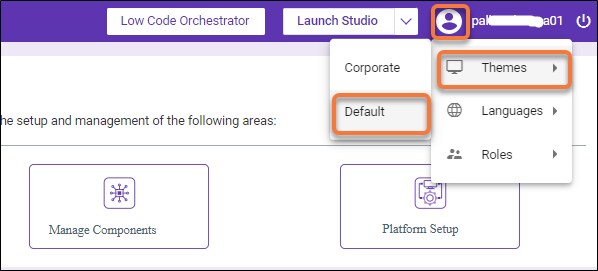
- Corporate Theme: Displays the menu bar icon in yellow color, and when expanded in white color with the name of the icon .
To apply themes:
Click Tools > select Themes, and then select the desired theme.
Languages
Currently, RPA Admin Module supports two languages - English and French.
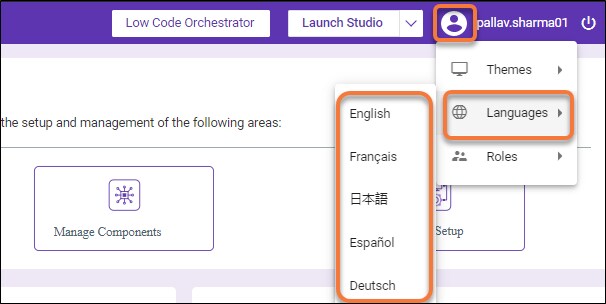
To apply Language:
Click Tools > select Language, and then select the desired language.
Roles
Under Roles option, all the available roles in the system are displayed for users with Super_Admin role. These roles grant users control of the specific module(s) or features described by the permission title. If you log into Admin module as Super_Admin , below roles are displayed by default:
- Super_Admin
- Admin
- RPAITAdmin
- RPAProcowner
- VirtualUser
- Business_Analyst
-
Business_Leader
For more information about the roles and its access, see specify roles sections in the Managing Roles.
An RPA User is assigned a specific role. RPA Super_Admin has access and privileges to assign/revoke any role for RPA User(s).
- For the users with Super_Admin role, all the roles available in the system are displayed.
- For the other role users, only their role is displayed.
When you login to the admin module, the menus displayed on the top banner are role based. It means that access to the available options in the Admin module is dependent on the role.
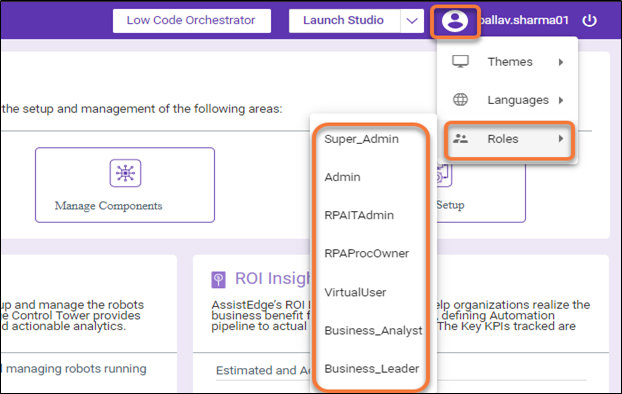
When you (super admin) change your role, the options available for you in the admin module changes as well. Users with Super Admin role can change to a lower role temporarily to see a glimpse of the pages as seen by the users in selected lower role.
To change role temporarily:
Click Tools, select Roles, and then select the desired role.
Logout
Click the  (Logout) icon to log out of the application.
(Logout) icon to log out of the application.
What's Next?