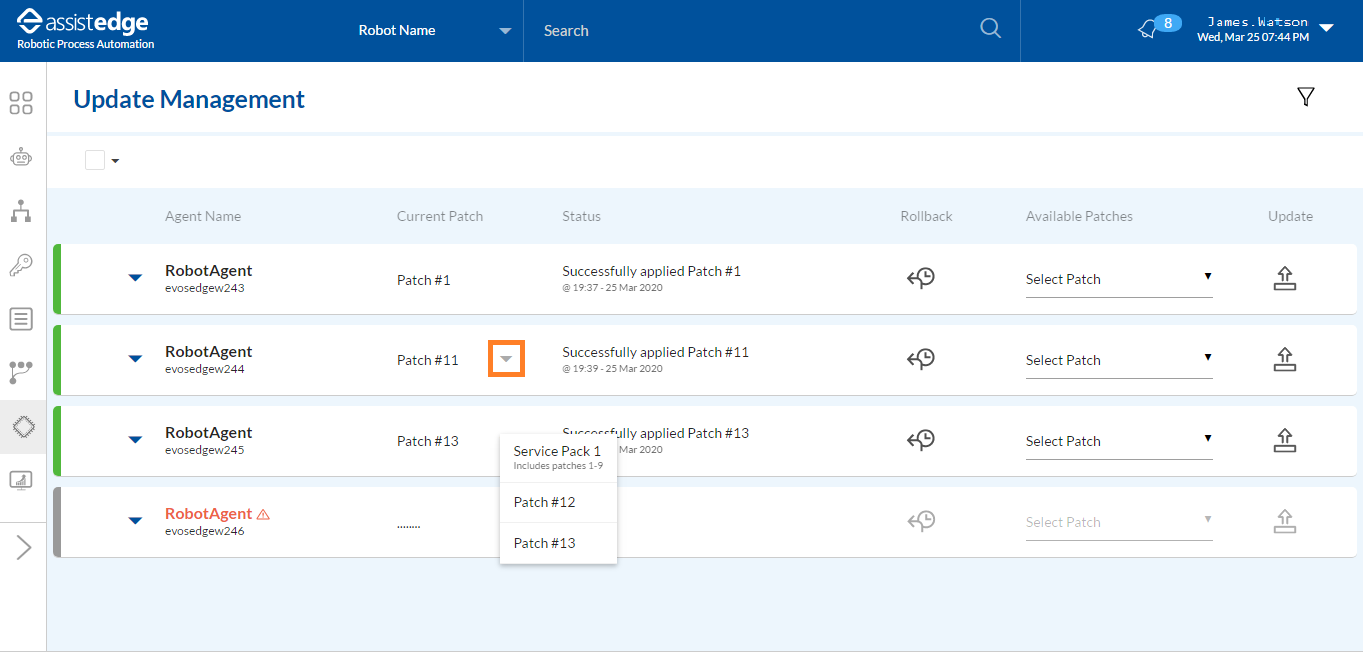Update Management
Update Management tab enables you to apply and roll back patches on robot agents and robots. Available patches are selected from the control tower and then pushed to the connected components.
|
NOTE: |
|
Prerequisites for Update Management
Patches for agent and robots should be uploaded using Vanguard. For more information about the patch folder path and Vanguard component, see Update Management Guide.
User Access Restriction in Update Management
User access restriction has been added in 18.1 to prevent unauthorized users from applying patches on other user’s robots. It restricts access to Update Management page in Control Tower.
To grant access to different roles:
- Super User: Super user can upgrade all Robots and Agents.
- Manager: Manager can access and upgrade robots with profiles that are assigned to the manager.
- Robot Owner/Process Owner: Robot Owner can upgrade robots that are assigned to self.
- View Only: This feature is valid only with a combination of Super User and Manager access. If this access is selected, users can view the Update Management page; however the system does not allow to make any modifications.
Navigating to Update Management
To navigate to update management:
- From the Navigation Panel, click the
 (Update Management) icon.
(Update Management) icon.
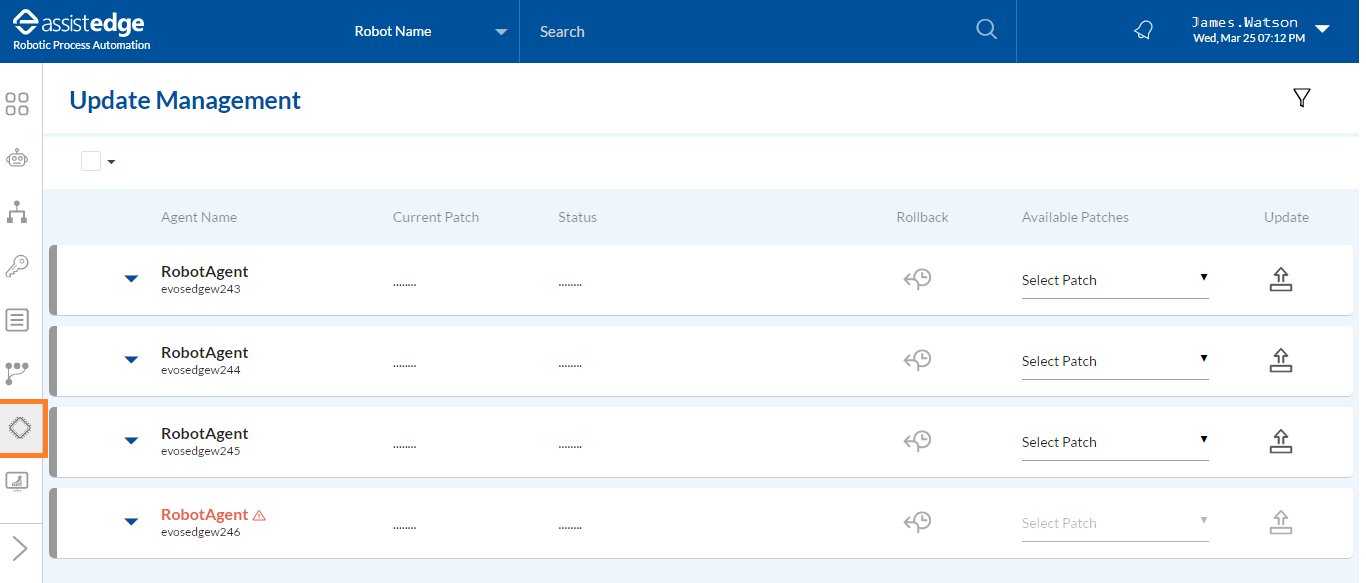
The Update Management page is displayed.
- After successful upload of the patches, you can apply them to each of the following components:
- Click the
 icon corresponding to the Robot Agent. This will expand the Robot Agent view and display the list of its associated robots. If a Robot is in Running or Error state, the Robot and its associated Robot Agent are disabled for updates.
icon corresponding to the Robot Agent. This will expand the Robot Agent view and display the list of its associated robots. If a Robot is in Running or Error state, the Robot and its associated Robot Agent are disabled for updates.
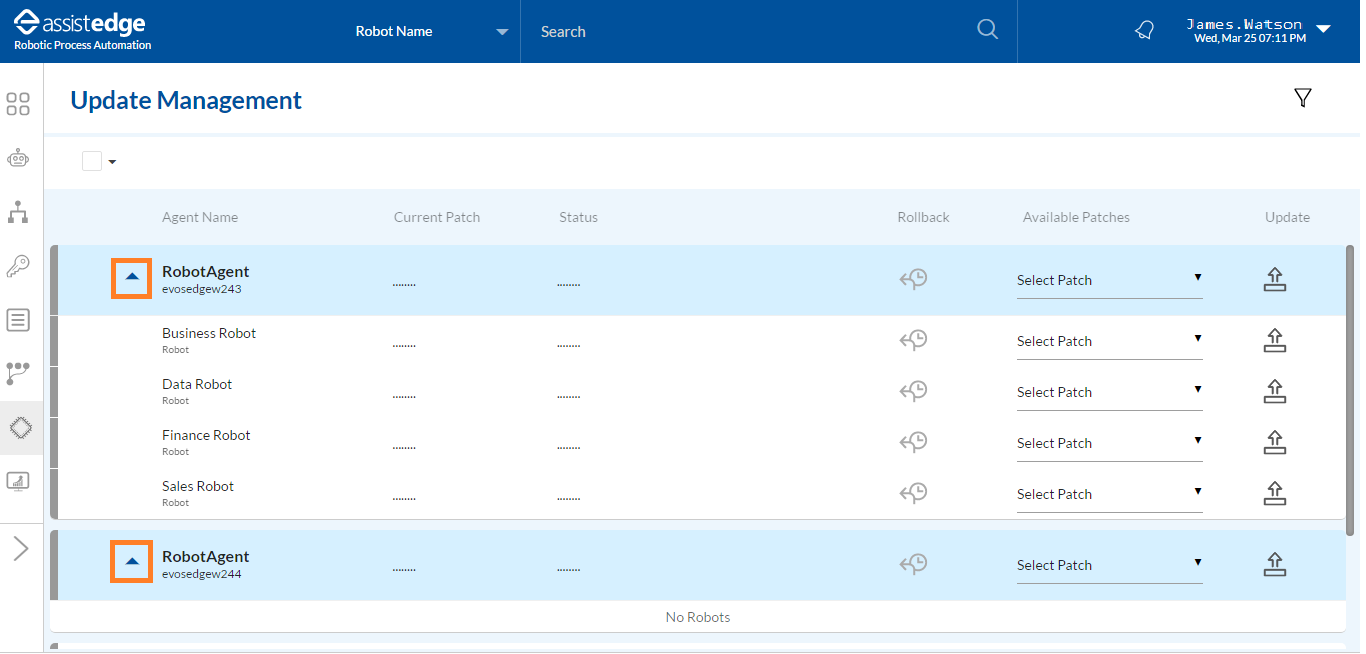
|
NOTE: |
|
Following table includes the field description of update management:
|
Update Management |
Description |
|
Agent Name |
Displays the name of the agent and robot. |
|
Current Patch |
Displays the current patch applied to Robot Agent and Robot. |
|
Status |
Displays the status for last applied or roll back patch. |
|
Rollback |
Enables you to rollback the last and current applied patch. |
|
Available Patches |
Displays the list of available patches. |
|
Update |
Enables you to apply the patch to Robot Agent and Robot. |
- Click the
icon to view the current applied patches to robot agent.