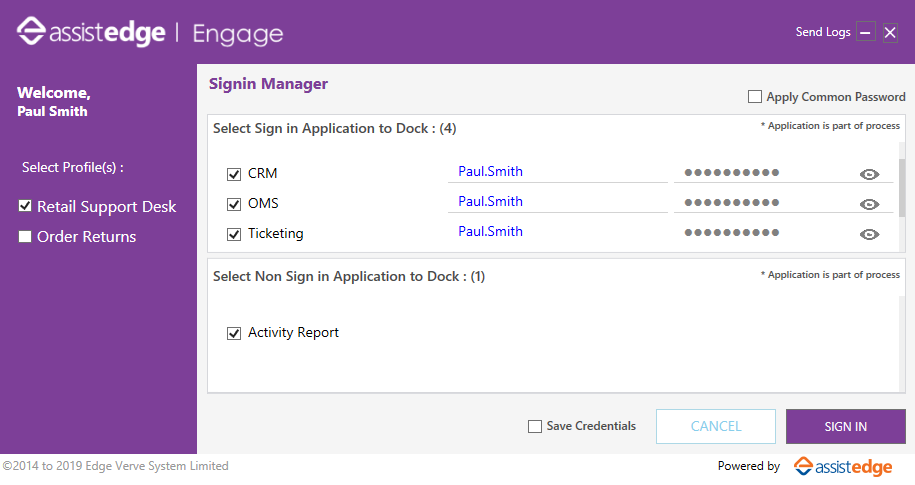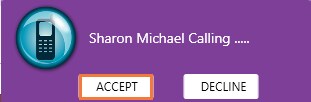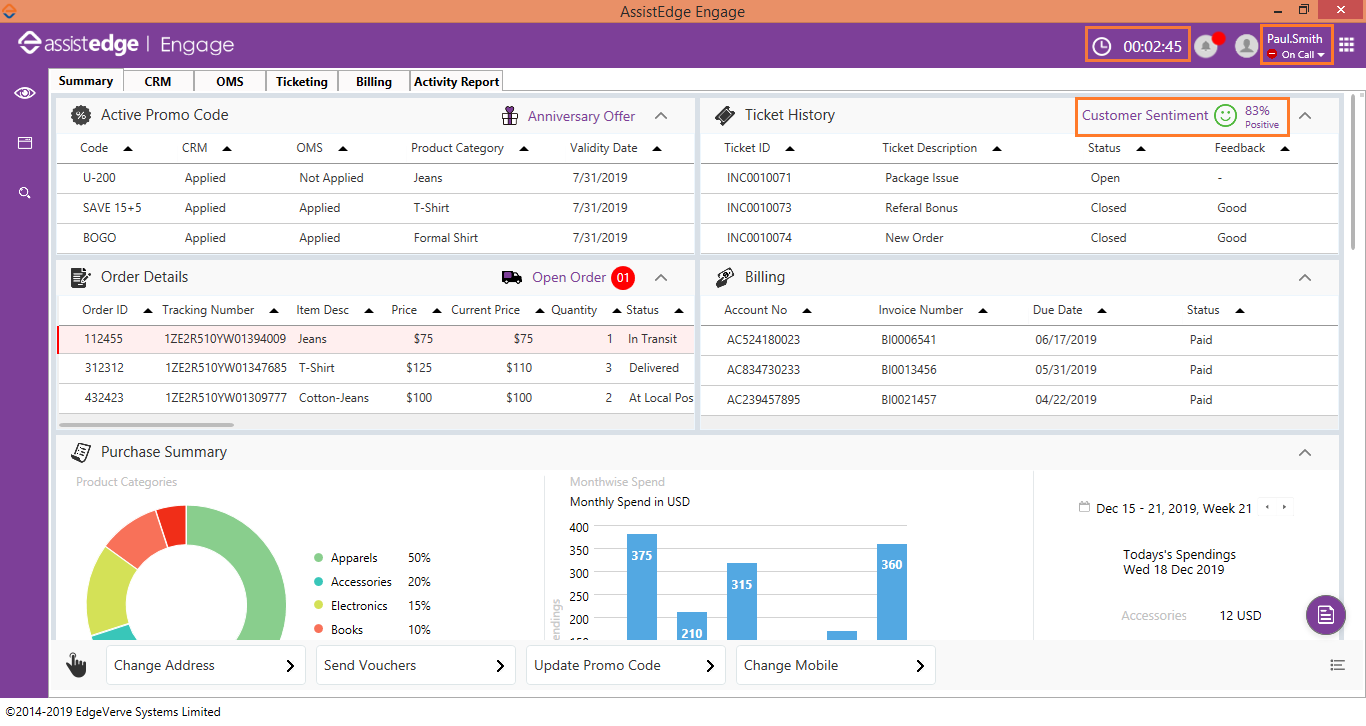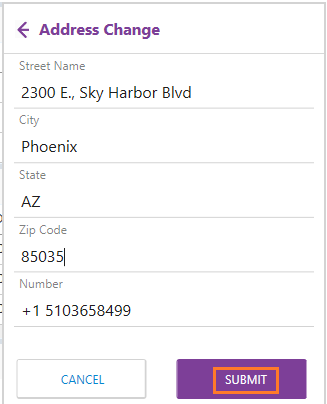Sample Business Scenario
Let's go through the features and functionalities of the scenario that is customized for a voice support customer contact center.
Following is the Signin Manager page that is pre-configured for a specific business requirement.
CTI (Computer Telephony Integration)
The customer contact center agent selects the required applications and signs in to the client. The agent needs to change the status from Busy to Online. The call is received only if the agent status is Online. This sort of customization is a part of the CTI (Computer Telephony Integration).

The agent accepts the call from Sharon Micheal.
Customer Data Summary Page
The summary page/dashboard gets auto populated as soon as the agent accepts the call and the status changes to On call. All important customer data is shown on the Summary page.
- It displays the transaction history of the customer.
- Customer Sentiment, shown through AI automation alerts. It displays the sentiment of the customer at that moment. Agent can serve the customer in a better way to increases the happiness and thus improving the sentiment percentage.
- The AHT (Average Handled Time) of the customer is seen in the top panel.
- The customer information is fetched and displayed in the applications.
One click Automation
If there is a change in customer address, the agent clicks the Change Address tab.
Makes the changes, and clicks Submit. The change is reflected across all the applications. This is achieved through one click automation.
Similarly, the agent can Send Vouchers, Update Promo Code and Change mobile number.
C-View
In the left pane, click the 
- The process automation can be triggered using this feature. An automation process (initiate search) searches data in the application and this data is extracted in the Customer view (C-view) section.
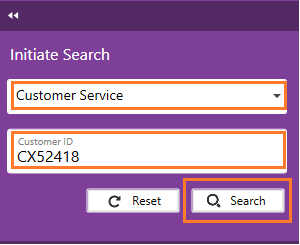
The consolidated information of the customer appears in the C-View.
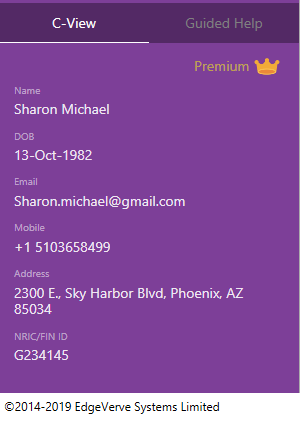
Customized MAIN MENU options
Click the MAIN MENU icon at the corner-right to:
- Change the development mode
- Save the layout
- Open Data Excel
- Open Config Excel
- Create Robot Steps
- Change the theme
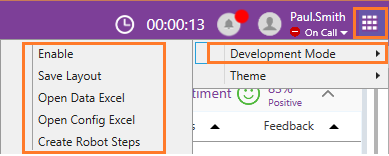
Notesmaker
Click the Notesmaker icon at the bottom-right corner to make quick notes while on call.
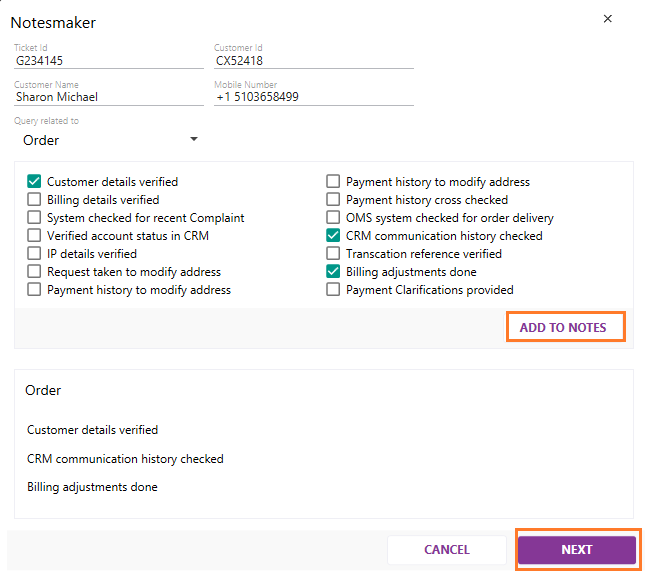
These call notes are then reflected on the customer summary page.
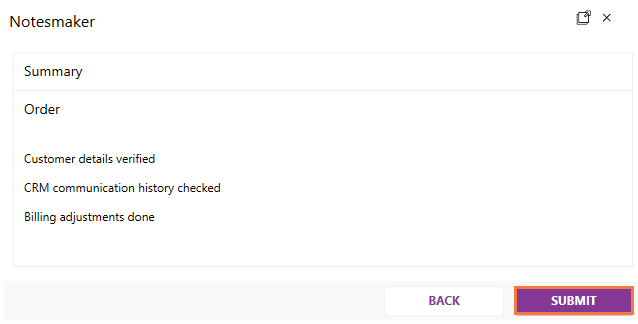
Click SUBMIT. These call notes are pushed to the relevant ticketing application as per the configuration.