Getting Started With Automation Studio
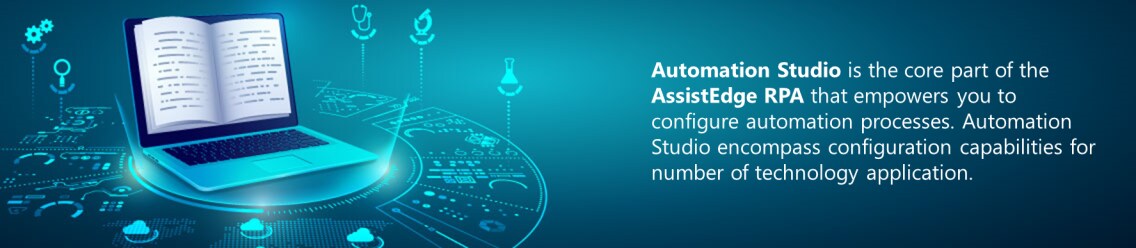
About Automation Studio
Automation Studio is the core part of Digital Worker/Engage that empowers business users and developers to configure automation processes. The Automation Studio encompass configuration capabilities for number of technology applications.
Why Automation Studio?
Automation Studio is a powerful tool that fulfills your business automation requirements by offering numerous configurable activities for the automation processes. It offers a user friendly and intuitive interface for the ease of automation workflow configuration. Studio gives you the power to manage your work better by getting rid of mundane tasks using automation. In the Studio, you can set up workflows with just a few clicks and assign them to bots for further actions.
Additionally, Automation Studio enables you to integrate and manage custom codes to automate advanced business scenarios.
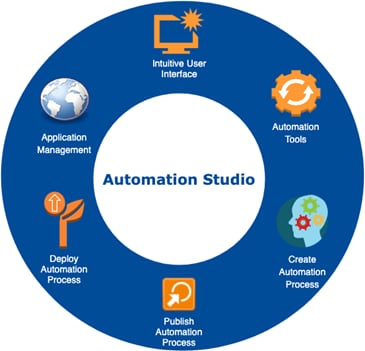
Roles in Automation Studio
The Automation Studio has typically three roles assigned to the users:
- Process Designer- role assigned to a user who designs the process workflow, tests the process, fixes error (if any), and then publishes the process.
- Process Approver – role assigned to a user who can approve the process workflow.
- Process Deployer- role assigned to a user who deploys the published process on to the server.
The access for the required role can be defined in the Admin module.
Automation Studio Journey
Setting up Automation Studio is quick and easy. Understand the different user roles and then access Automation Studio to start creating your own automation workflow. Below is a high level diagram depicting the journey:

Login to Automation Studio
- Launch Automation Studio using the executable file either downloaded from the Admin module or from the client-tools folder. The Instance Configuration dialog box appears. The default configuration is displayed as per your installation.
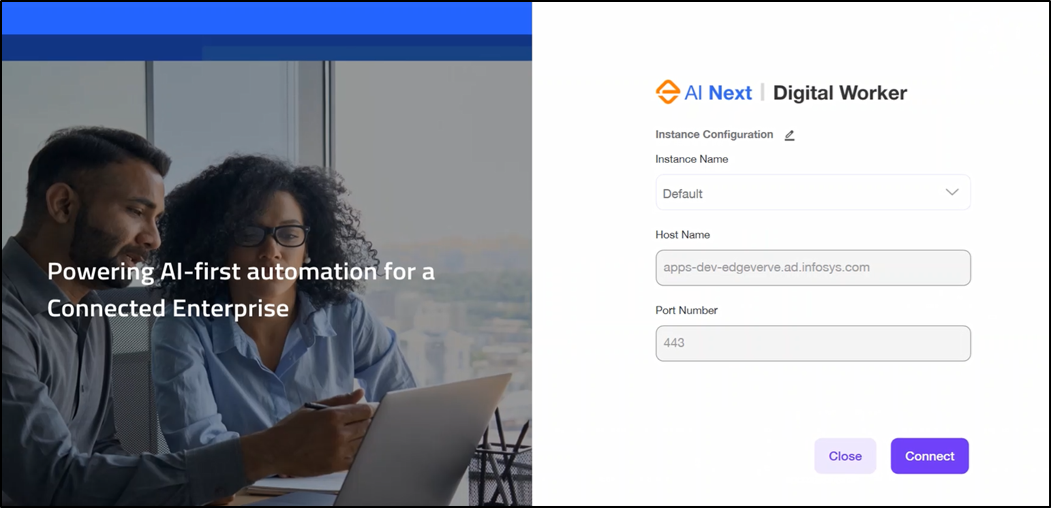
- Click CONNECT to login with the default settings.
- Provide User Credentials for authentication.
NOTE:
If you are using customer IdP for user authentication, click the respective option and provide user credentials to login.
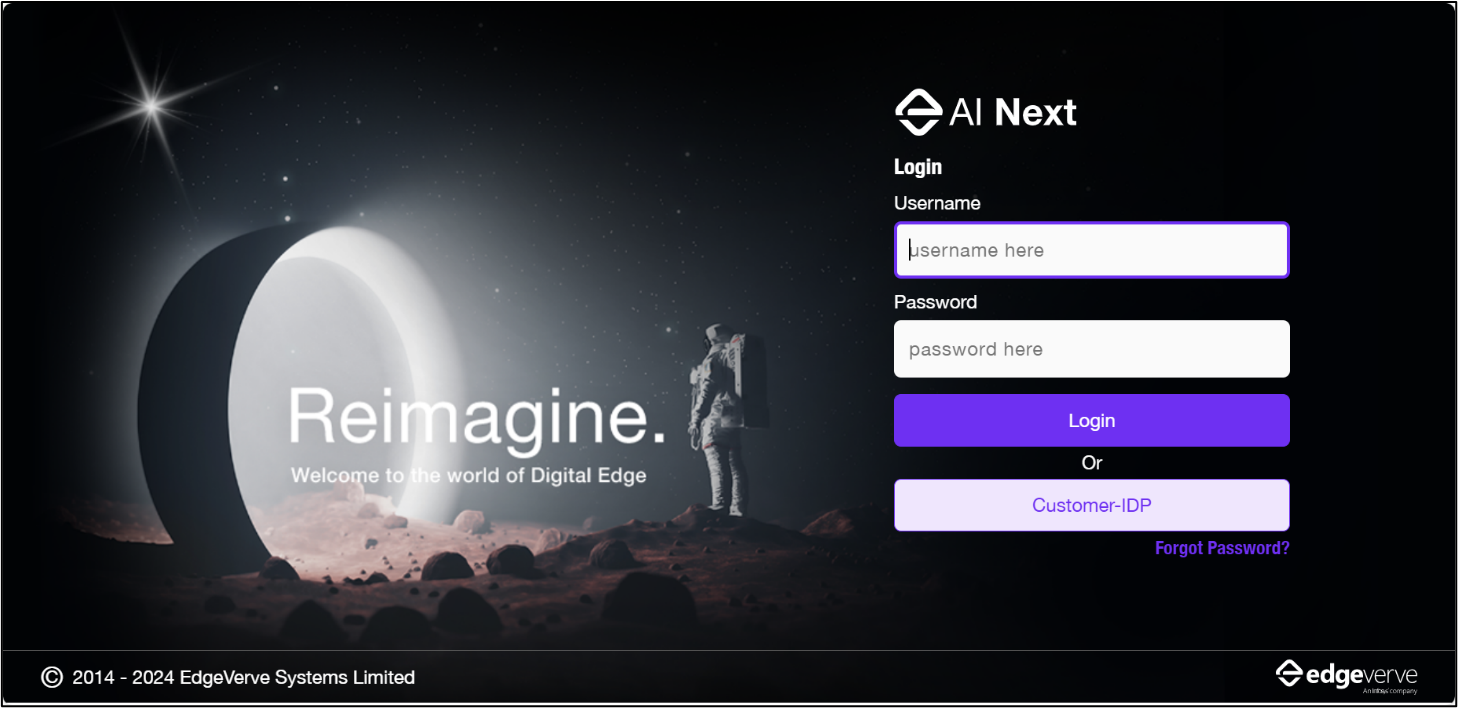
- The Welcome Screen of Automation Studio appears.
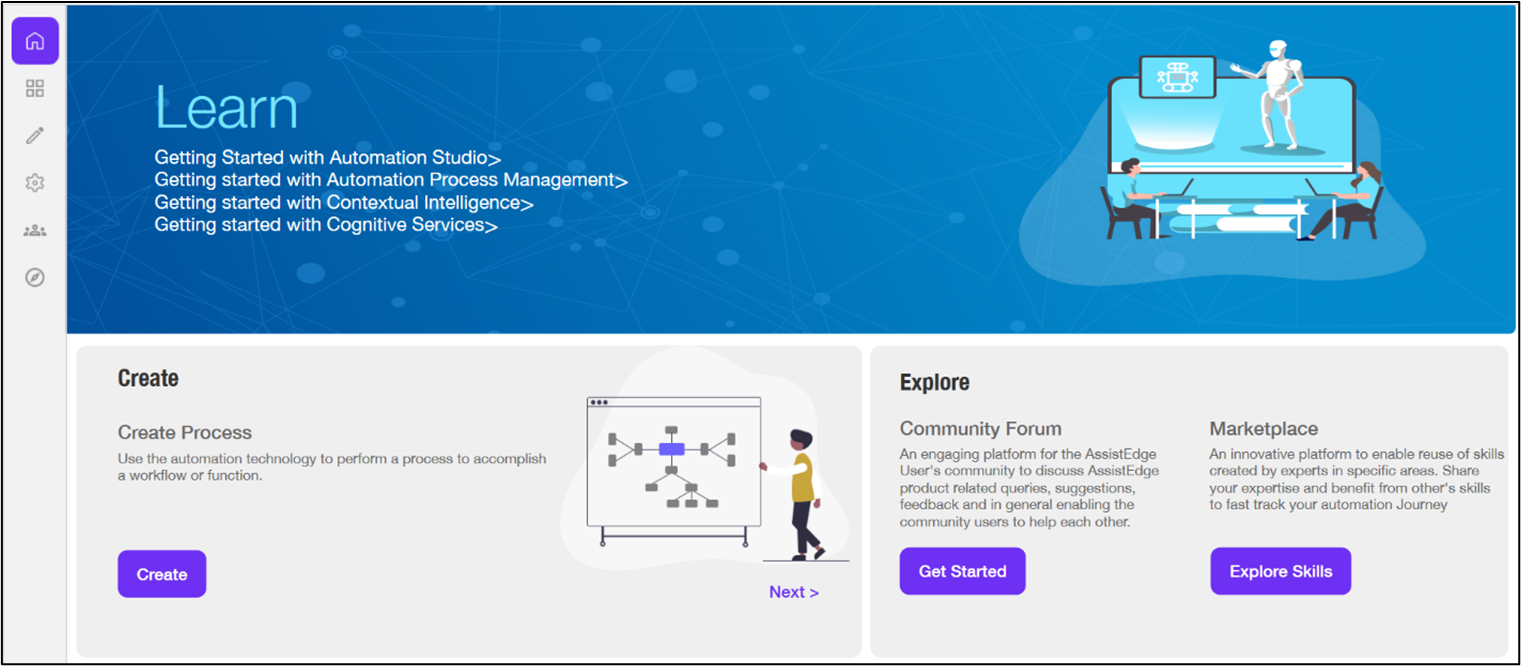
The connection to Automation Studio with the default settings are done.
You can edit the default settings or even create a new instance to login to Automation Studio. Contact your administrator for valid details related to the new instance.
To edit default configuration:
- Click the
 (Edit) icon to change the default configuration. You can edit the existing instance or environment to access different instance. The Edit Instance Configuration dialog box appears.
(Edit) icon to change the default configuration. You can edit the existing instance or environment to access different instance. The Edit Instance Configuration dialog box appears.
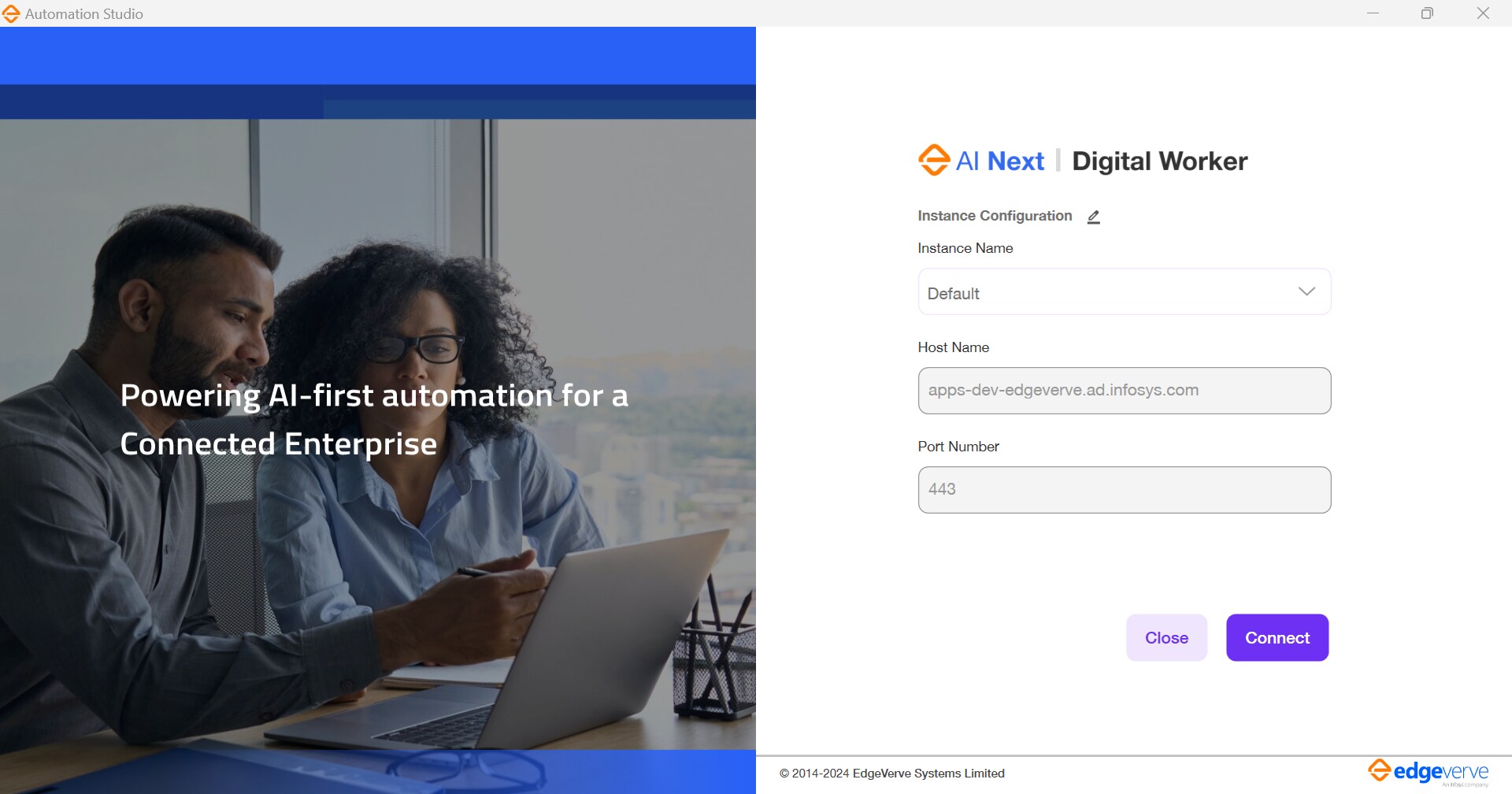
- Update Instance Name, Host Name and Port Number as per your requirement.
- Click SAVE to save the configuration.
- Click CONNECT to login to Automation Studio with updated or new instance.
To create a new instance:
- From the Instance Name drop-down list, select New Instance. The Edit Instance Configuration dialog box appears.
- Enter Instance Name, Host Name and Port Number of the web server as per your installation details.
- Click SAVE to save the configuration.
- Click CONNECT to login to Automation Studio with updated or new instance. The connection to Automation Studio with the desired settings are done.